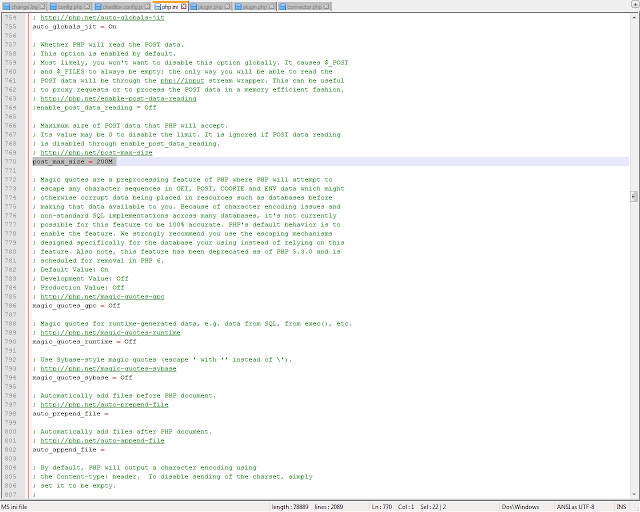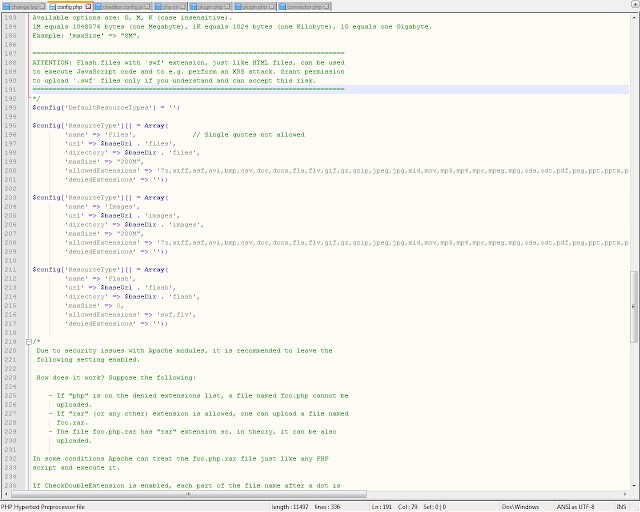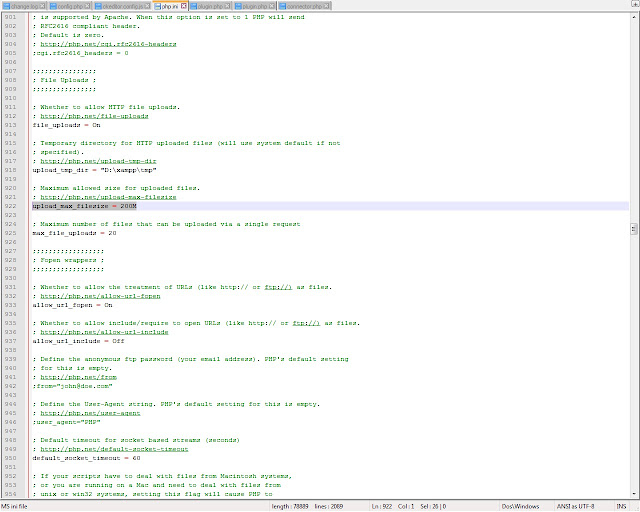It’s easy to change the graphics in a SymphonyThemes theme. There are two specific graphics that are especially easy to change:
• Logo: the clickable site logo in the upper-left corner.
• Favicon: and the 16-by-16-pixel “shortcut” icon next to the URL in your browser’s address bar.
For these changes, you don’t even need access to the server, just a few clicks in Drupal’s web-based interface.
Change logo
1. Go to the theme administration page at Admin > Appearance or /admin/build/themes, then click the “Configure” link next to your theme.
2. In the “Toggle display” section, make sure the "Logo" checkbox is checked.
3. In the “Logo image settings” section, uncheck the “Use the default logo” checkbox.
4. If you’ve already uploaded the graphic to your server, you can type in its path directly in the “Path to custom logo” box. Otherwise, click the Browse button, find the graphic you want to use on your computer, then scroll to the bottom of the screen and click “Save configuration”. Drupal uploads that graphic to your default file location – usually /sites/default/files/ , unless you’ve changed it on the File system administration screen at /admin/settings/file-system.
5. Don’t immediately see a change? Try doing a “power refresh” (holding down shift or command) in your browser to throw away the old version in your browser’s cache. - See more at: http://www.symphonythemes.com/master-drupal-in-7-hours/change-logo-and-favicon#sthash.aVX8y0NQ.dpuf
1. Go to the theme administration page at Admin > Appearance or /admin/build/themes, then click the “Configure” link next to your theme.
2. In the “Toggle display” section, make sure the "Logo" checkbox is checked.
3. In the “Logo image settings” section, uncheck the “Use the default logo” checkbox.
4. If you’ve already uploaded the graphic to your server, you can type in its path directly in the “Path to custom logo” box. Otherwise, click the Browse button, find the graphic you want to use on your computer, then scroll to the bottom of the screen and click “Save configuration”. Drupal uploads that graphic to your default file location – usually /sites/default/files/ , unless you’ve changed it on the File system administration screen at /admin/settings/file-system.
5. Don’t immediately see a change? Try doing a “power refresh” (holding down shift or command) in your browser to throw away the old version in your browser’s cache. - See more at: http://www.symphonythemes.com/master-drupal-in-7-hours/change-logo-and-favicon#sthash.aVX8y0NQ.dpuf