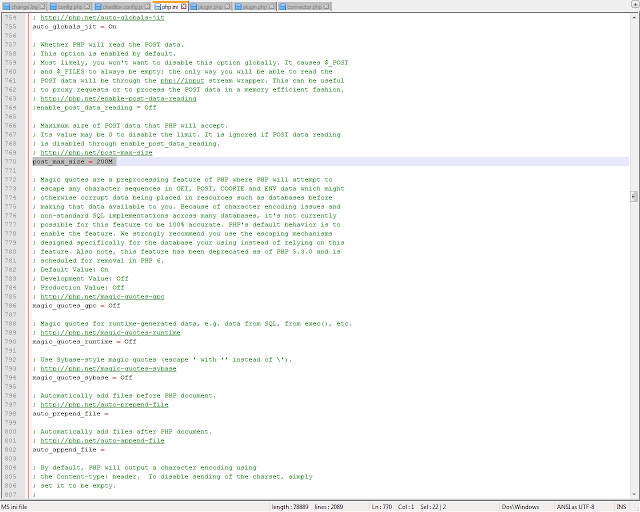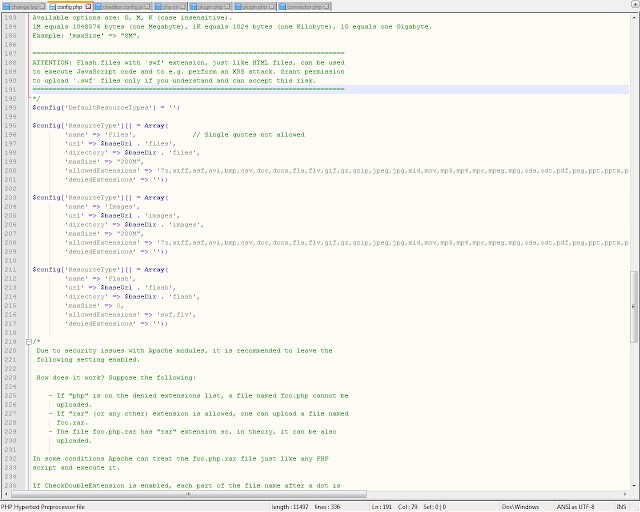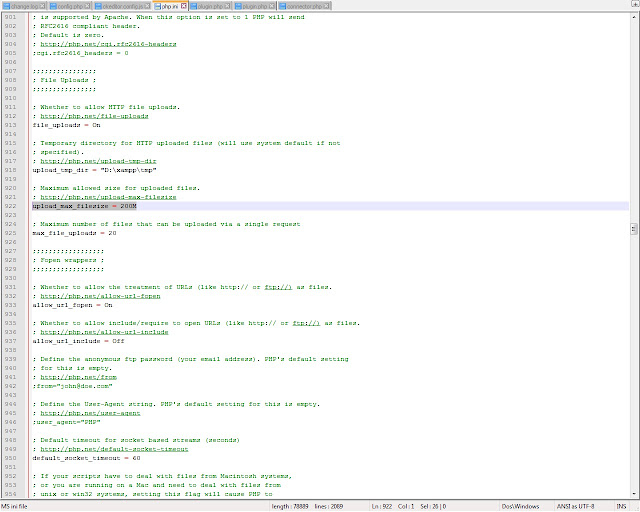Drupal 7 increase file upload size by .htaccess
please opein your front .htaccess file and find below code# PHP 5, Apache 1 and 2.
<IfModule mod_php5.c>
php_flag magic_quotes_gpc off
php_flag magic_quotes_sybase off
php_flag register_globals off
php_flag session.auto_start off
php_value mbstring.http_input pass
php_value mbstring.http_output pass
php_flag mbstring.encoding_translation off
</IfModule>
replace with this below code
# PHP 5, Apache 1 and 2.
<IfModule mod_php5.c>
php_flag magic_quotes_gpc off
php_flag magic_quotes_sybase off
php_flag register_globals off
php_flag session.auto_start off
php_value mbstring.http_input pass
php_value mbstring.http_output pass
php_flag mbstring.encoding_translation off
php_value post_max_size 500M
php_value upload_max_filesize 500M
</IfModule>